Use IOTA Wallet with a Ledger Device
This guide walks you through using IOTA Wallet with your Ledger device. By connecting your Ledger, you can add up to 10 accounts to IOTA Wallet and use them like any other account. The added benefit is that your private keys remain securely stored in your Ledger, a cold storage wallet, giving you full control over your assets.
Requirements
Before connecting your Ledger device to IOTA Wallet, ensure the following:
- Install the latest version of IOTA Wallet from the Chrome Web Store.
- Set up your Ledger device and update it to the latest firmware.
- Install Ledger Live and confirm that your device can connect successfully.
Install the IOTA App on Your Ledger Device
To use IOTA Wallet with Ledger, install the IOTA app on your device through Ledger Live or manually. Ledger Live is preferred, but you need to install the app manually for deprecated devices like the Ledger Nano S.
Ledger Live (preferred)
- Unlock your Ledger device.
- Open Ledger Live and navigate to My Ledger in the left panel.
- Press both buttons on the device to approve the secure connection.
- In the App Catalog, search for IOTA.
- Click Install to download the IOTA app to your device.
- Your device will show the installation progress.
Manually (for deprecated devices such as Ledger Nano S)
The Ledger Nano S reached its end of life in June 2022 (https://shop.ledger.com/pages/ledger-os-and-device-apps-policy). To ensure continued security, compatibility, and performance, we strongly recommend upgrading to a newer device. Carry out the manual installation at your own risk.
Requirements
Install
Make sure you have enough space left for an additional app on your device.
- Go to the latest release on https://github.com/iotaledger/ledger-app-iota/releases/tag/ledger-app-iota-v0.9.2.
- Download the archive matching your device, e.g.
nanos.tar.gzfor the Ledger Nano S.
If you use Safari make sure to not directly click on the file you want to download.
Right click and choose Download Linked File. This makes sure Safari doesn't unpack the file to nanos.tar which is important for the next step.
- Verify that the checksum matches the one from the release:
- For Linux or MacOS, use
shasum -a 256 nanos.tar.gz. - For Windows, use
Get-Filehash -Algorithm SHA256 nanos.tar.gz.
- For Linux or MacOS, use
- Extract the archive
tar -xvzf nanos.tar.gz. - Move to the app folder
cd nanos. - Follow the steps on https://github.com/LedgerHQ/ledgerctl to install
ledgerctl. - If you don't already have your ledger device connected, connect and unlock it now.
- Install the app on your device
ledgerctl install -f app_nanos.json. - Accept
Allow unsafe manageron your device. - Follow the instructions on your device to uninstall the old app if needed.
- Accept
Perform installationon your device. - Enter your pin on your device.
Launching the app will display "This app is not genuine" on your device. This is expected, as the app is not signed by Ledger.
The displayed identifier should be 980ee07054776674583f423401e7fab5fed56557e6e24f219e43b546798db1f1.
Import Accounts from Your Ledger Device
To import accounts from your Ledger into IOTA Wallet:
-
Unlock your Ledger device.
-
Open the
IOTAapp on your Ledger and press both buttons to start it. -
Close Ledger Live if it is still running.
-
Open IOTA Wallet and enter your password.
-
Go to
Accountsby clicking on the address at the top of theHomesection.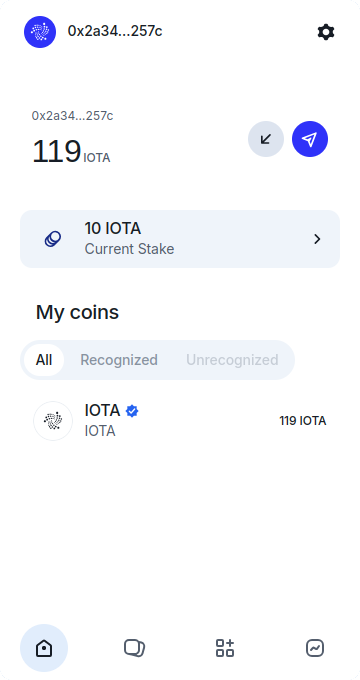
-
Click
Add Profile.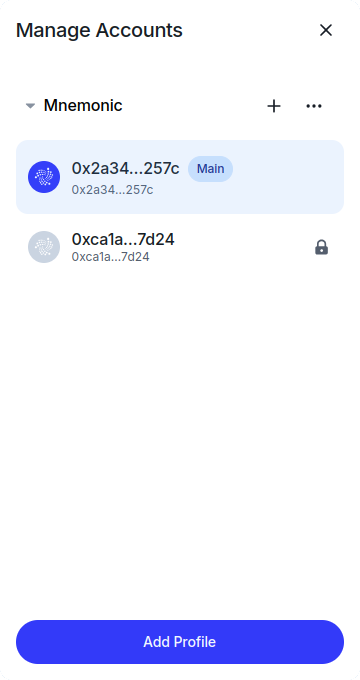
-
Select the
Ledgerbutton from theImport from Ledgersection.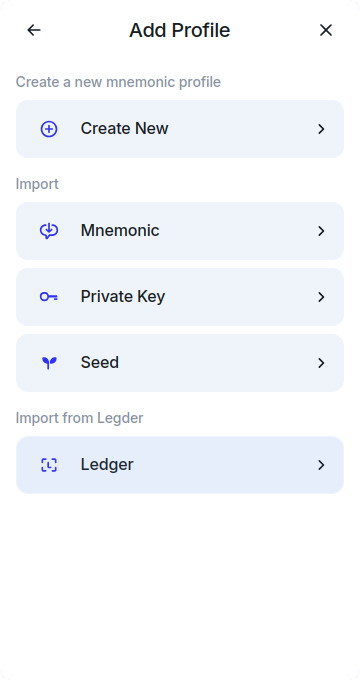
-
On the
Connect Ledger Walletscreen, clickContinue.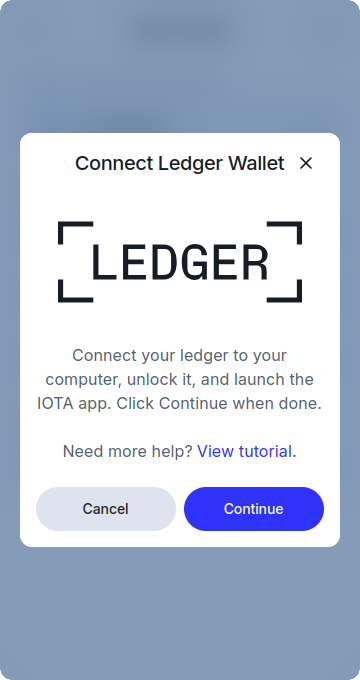
-
Choose the wallets you want to import into IOTA Wallet, then click
Next.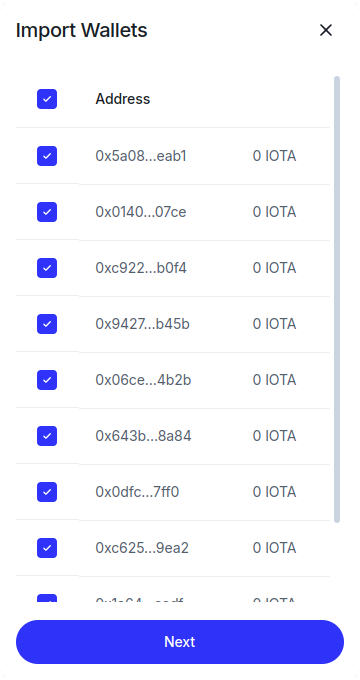
-
Enter your password and click
Verify.
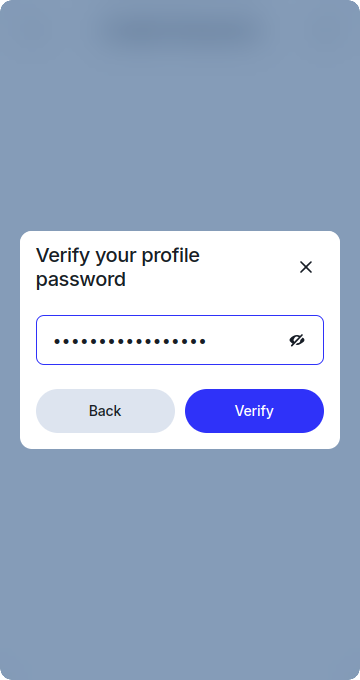
Your imported Ledger accounts will appear under the Ledger cluster on the Manage Accounts screen.
View Account Balance
To view your account balance in IOTA Wallet, go to the Coins tab. The balance and staked IOTA displayed are for the selected account.
For accounts imported from Ledger, select the account labeled with LEDGER to view its coins and tokens. To see NFTs, navigate to the NFTs tab.
Receive Digital Assets Using IOTA Wallet
To receive cryptocurrency or NFTs:
-
Go to
Accountsby clicking on the address at the top of theHomesection.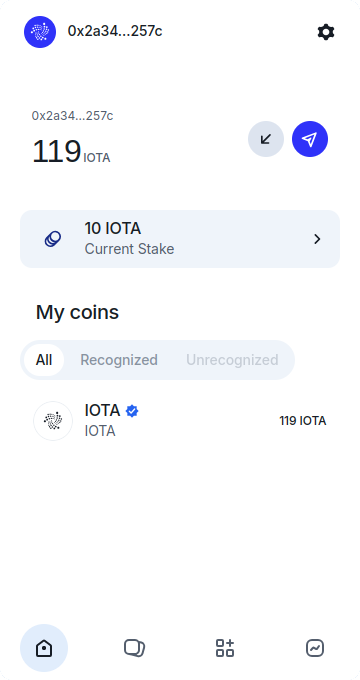
-
Select the account you want to receive assets on.
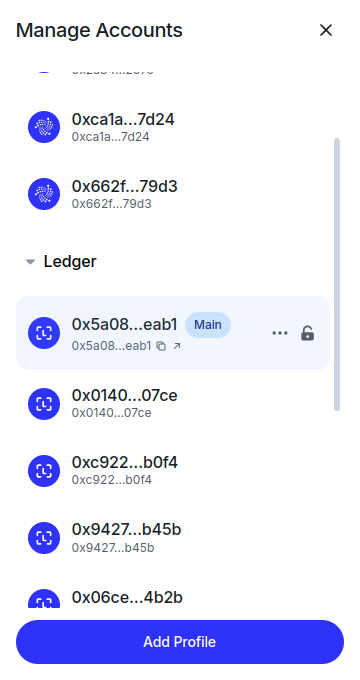
-
Click the receive arrow button next to the account balance.
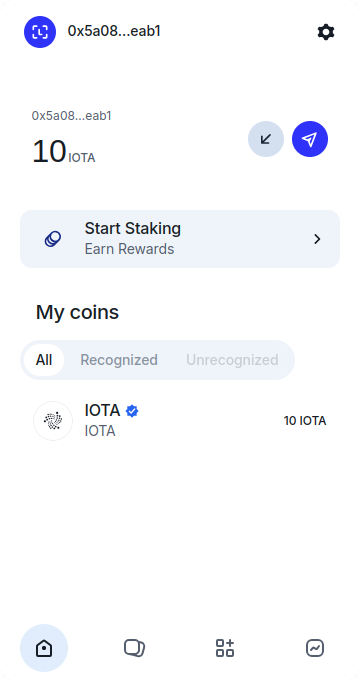
-
Copy your address or share the QR code to receive funds.
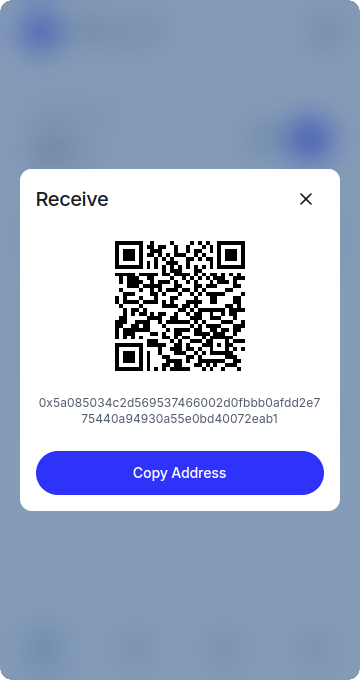
Send Digital Assets Using IOTA Wallet
To send digital assets from your Ledger account:
-
Go to
Accountsby clicking on the address at the top of theHomesection.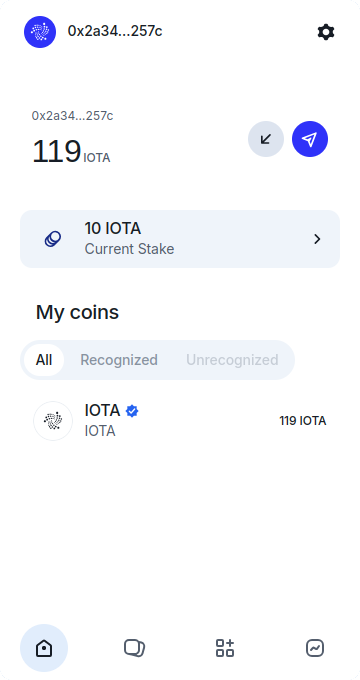
-
Select the account you want to send assets from.
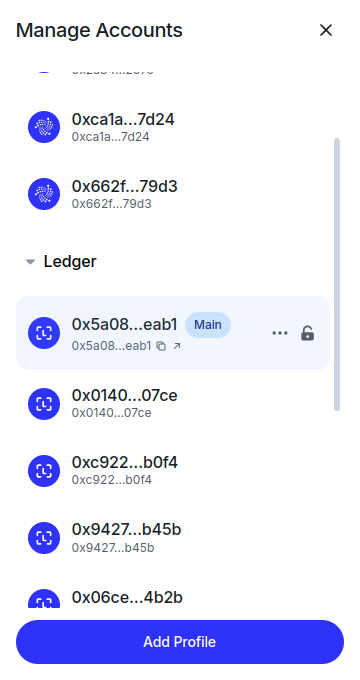
-
Click the blue send button next to your balance.
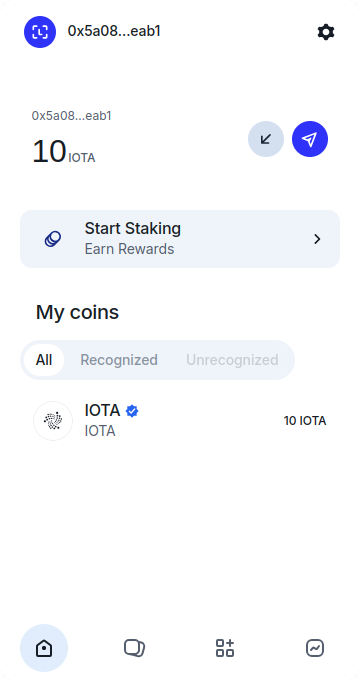
-
Select the coin type, enter the amount, and input the recipient's address. Click
Reviewto confirm the details.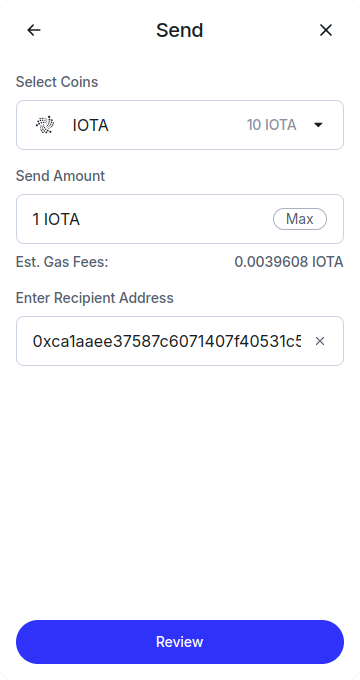
-
Once confirmed, click
Send Now ->to complete the transfer.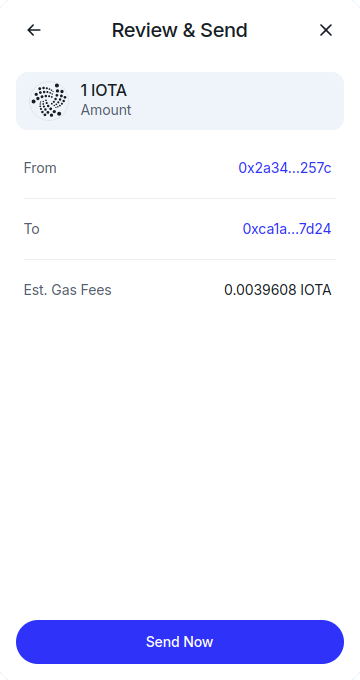
-
On your Ledger device, verify the transaction details:
- Use the right button to scroll through and verify the addresses.
- Ensure the address on the Ledger matches the one in IOTA Wallet.
- Press both buttons to approve the transaction.
Stake IOTA Using IOTA Wallet
To stake IOTA using a Ledger account, you need to enable blind signing on your device.
-
Unlock your Ledger device and open the IOTA app.
-
Enable Blind Signing by scrolling to
Blind signingand pressing both buttons to activate it. -
Open IOTA Wallet and select the Ledger account you want to stake from.
-
Click
Start Staking.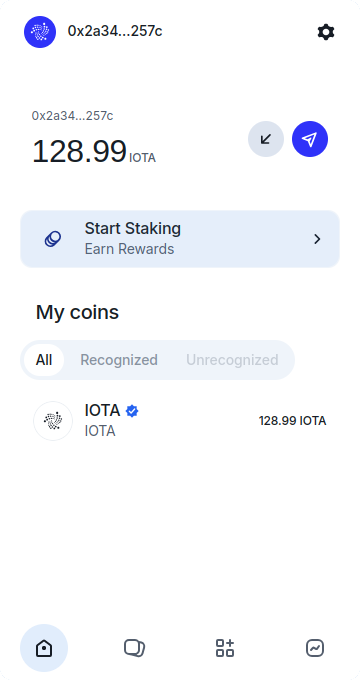
-
Choose a validator and click
Select Amount.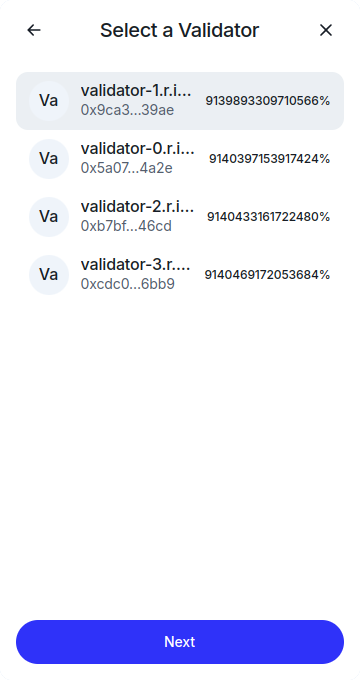
-
Enter the amount of IOTA you want to stake and ensure you leave enough for transaction fees. Click
Staketo confirm.
-
On your Ledger device, review the transaction details and press both buttons to approve the staking transaction.